Firstly, make sure that you have configured software sources correctly. Go to "System"--"Administration"--"Software Sources" and do it as below:
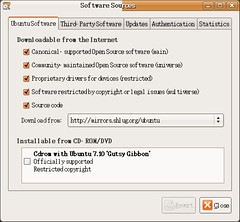
If you skip this step, apt-get may not find tomcat package.
Before installing tomcat, I have to install Java programming environment. Just use "sudo apt-get install sun-java6-jdk sun-java6-jre" to install JDK and JRE. I suggest choosing Sun JDK or JRE. If you have more than one, you'd better use "sudo update-alternatives --config java" and "sudo update-alternatives --config javac" to choose Sun Java interpretor and compiler as default.
Then you can install tomcat-5.5 with "sudo apt-get install tomcat5.5". After that, Tomcat will start. The default port is 8180. i.e. you can visit http://localhost:8180 to test your tomcat. If you see a blank page, it means tomcat works.
One of configure files is /etc/tomcat5.5/server.xml. I want to make tomcat use port 8080. Open it and find:
<Connector port="8180" maxHttpHeaderSize="8192" .... />
Change ""8180" to "8080", save it and use "sudo /etc/init.d/tomcat5.5 restart" to restart tomcat.
The last step you should specify a directory as web root directory. Go to /etc/tomcat5.5/Catalina/localhost directory, add an XML file (for example: ROOT.xml) which contains:
<Context path="/" docBase="/home/albert/Programs/JavaEE" reloadable="true" />
Put a JSP file (test.jsp) in /home/albert/Programs/JavaEE/, which contains:
<% out.println("It works"); %>
Restart tomcat and visit http://localhost:8080/test.jsp to test it.



1 comment:
THIS HAS SAVED ME PULLING OUT MY HAIR!!!!
Thanks everso much
Post a Comment